Create model objects
In the WebModeller, you create new objects via the context menu of an object in the model overview.
Note: In the SystemAdministration, you can create new objects via the context menu of an object in the tree navigation. You can find more information on this under Configure Portal content.
See also: You can find out how to create objects in the Portal under Create content via quickstarts.
See also: You can find out how to create individual users or user groups in the UserAdministration under Create directory object.
Instructions:
-
In the WebModeller, in the model overview, select an object under which you want to create a new object
-
Open the context menu and create a new object via New:
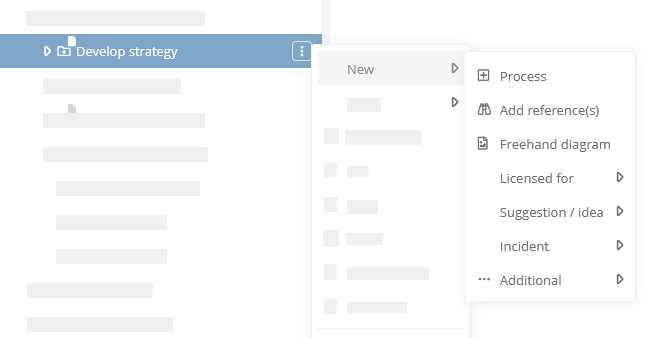
-
Enter the name of the object and confirm with Enter
-
When you create an object for which a diagram can be created, the Create New Diagram dialog appears. If a new diagram is to be created for the object, confirm with Yes:
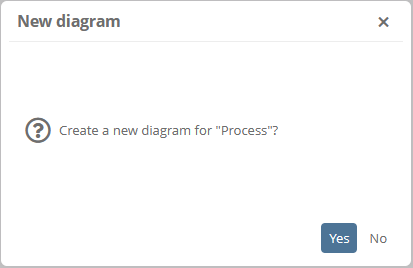
Note: When diagrams are created in this way, they are created directly under the created object and are automatically named as the object.
Result:
The model object and its diagram are displayed in the model overview. In the next step, you can edit and configure the model object.
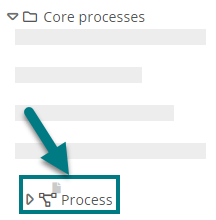
Note: By default, the new object is added at the lowest position in the tree level below the parent object. If new objects should always be added at the position, configure the WebModeller object in the SystemAdministration as described in General configuration of the WebModeller.
